(၁) သင့္ရဲ႕ျမန္မာ၊ အဂၤလိပ္ ဘေလာ့ေတြမွာ ၀င္ေငြရွာနည္းေလးေတြပါ!
- AdSense အေၾကာင္း အေသးစိတ္ ပထမပိုင္းကိုေတာ့ ဒီမွာ၀င္ဖတ္ၾကည့္လိုက္ပါ ....
- အြန္လိုင္းေပၚမွာ၀င္ေငြရွာနည္းအပိုင္း(၆) ရဲ႕ေနာက္ဆက္တြဲပါ...
- ၀င္ေငြရမယ္ဆိုေတာ့ အားလံုးႀကိဳက္က်လိမ့္မယ္ ထင္ပါတယ္ေနာ္!
အမွန္တကယ္သင္ကို၀င္ေငြရွာေပးေနတဲ့ goolge က AdSense ေလးပါ၊ စမ္းၾကည့္လိုက္ပါ၊ ဘေလာ့ဂါေတြႏွင့္ ၀တ္ဘ္ဆိုဒ္ ဒီဇိုင္းနာမ်ား ....၊ ၀ါႆနာပါလို႔တင္ထာဘဲျဖစ္ျဖစ္ စီးပြားတြက္ၿပီးလုပ္တဲ့ ဘေလာ့ဂါဘဲျဖစ္ျဖစ္ ဒီ AdSense ကိုလုပ္ထားသင့္ပါတယ္ဆိုတာေျပာခ်င္လို႔ပါ၊
မိမိဘေလာ့ကို ၀င္ၾကည့္တဲ့လူအေရတြက္ေတြကို တြက္ၿပီးေပးတာေၾကာင့္ ဘာမွေတာ့ သိပ္မရပါဘူး၊ ဒါေပမဲ့ ဒီအတိုင္းတင္ေနမဲ့ အစား ဘာဘဲျဖစ္ျဖစ္ သင္၀တ္ဘ္ဆိုဒ္ေလးေတြကို ဘယ္သူေတြ၀င္ၾကည့္တယ္ ဘယ္ႏိုင္ငံကလဲဆိုတာေတြရဲ႕ အေရတြက္ႏွင့္ ဘာကိုစိတ္၀င္စားက်တယ္ဆိုတာကိုၾကည့္ၿပီး မိမိရဲ႕၀တ္ဘ္ ဆိုဒ္က မိမိေရးတင္ထားတာေတြကို ဘာေတြလ္ိုအပ္ေနတယ္ ဘယ္လိုလူေတြက ဘာေတြကိုစိတ္၀င္ စားက်တယ္ဆိုကိုေတာ့ အကဲျဖတ္လို႔ရတာေပါ့ေနာ္!
We’ve blogged before about Google Affiliate Network, which helps you earn more from your site with ads that pay based on conversions. Earlier this year, we launched Google Affiliate Ads for Blogger in the U.S. The positive results and feedback we’ve received are very promising, and we’re excited to announce that this gadget is now available to Blogger users in the U.K.
Google Affiliate Ads for Blogger is a gadget that makes it easy for Blogger users to insert an affiliate ad into a blog post and earn a commission when someone clicks the link and makes a purchase on the advertiser’s site.
Watch the video below to learn more:
Here’s how to get started:
- If you’re a Blogger user in the U.K. (or the U.S.), sign in to AdSense and go to the Earnings tab in Blogger, or sign up if you don’t already have an AdSense account.
- When logged into your AdSense account, you may see the Google Affiliate Ads for Blogger gadget when you write a new blog post. This gadget is available to select U.K. (and U.S.) Blogger users whose blogs match available ad categories, so that’s why you may not immediately see the gadget even if you have an AdSense account.
- Select a relevant affiliate ad from the 'Advertise Products' gadget.
- Publish your post, and voilà! You may earn a commission when someone clicks your affiliate ad and makes a purchase.
ဒါက ကၽႊန္ေတာ္ ဘေလာ့ရဲ႕ ၀င္ေငြမွတ္တမ္းေတြပါ၊ တေန႔ကို ၀င္ၾကည့္တဲ့ လူအေရတြက္ႏွင့္ ၀င္ေငြေတြပါ၊ ဘာမွေတာ့မရပါဘူး၊ ဒါေပမဲ့ ဒီ Google AdSense ကိုေတာင္မသိေသးတဲ့လူေတြရွိေနက်ေသးလို႔ ႏွင့္ အခု IT ေခတ္သစ္မွာ ဒီ AdSense ကိုအထင္မေသးပါႏွင့္ ဒီလိုလုပ္ၿပီး ေငြရွာေနတဲ့လူေတြ ေက်ာ္ျငာႏွင့္ စီးပြားေရးလုပ္စား ေနတဲ့လူေတြက ကမၻာေပၚမွာ ခ်မ္းသာေနတဲ့လူေတြ အမ်ားႀကီးပါလို႔ေျပာခ်င္တာပါ၊ဆက္ၿပီးစီးပြားျဖစ္ Google Adwords ဆိုၿပီး မိိမိစီးပြားေရးလုပ္ငန္းေတြonlineမွာ ေက်ာ္ျငာေစ်းေရာင္းလို႕ရတဲ့ ဆိုဒ္အတြက္ျဖစ္ပါတယ္..
အခု IT စီးပြားေရးစနစ္သစ္ေတြရဲ႕နည္းေတြမွာ အြန္လိုင္းေပၚမွာ၀င္ေငြရွာလို႕ရေနတာကိုသိေစခ်င္တာပါ၊
နည္းလမ္းေတြက အမ်ားႀကီးပါ ေလ့လာႏုိင္ရင္ႏွင့္ လိုက္စားမွာ ရမွာပါ၊ ေငြရွာတာ ဘယ္အရာမွာ လြယ္လြယ္ႏွင့္ ေတာ့မရပါဘူး၊ အခ်ိန္ေတြ အမ်ာႀကီးေပးရပါတယ္ သင္ေပးမဲ့လူမရွိရင္ေပါ့ေလ!
ကၽႊန္ေတာ္ အြန္လိုင္းေပၚမွာ၀င္ေငြရွာနည္းအပိုင္း(၆) ေလးေတြႏွင့္ အပိုင္းလိုက္ခြဲေရးထားပါတာကို asnkonge blog's မွာရွာဖတ္ၾကည့္လိုက္ပါ၊ စဆံုး အေသးစိတ္ေတာ့ပါမွာမဟုတ္ပါဘူး! ဘာလို႔လဲဆိုေတာ့ ဒီမွာႏိုင္ငံျခားမွာ အလုပ္လုပ္ရင္ လမ္းညႊန္လမ္းျပတာေလာက္ဘဲ လုပ္ေလ့ရွိပါတယ္၊ ေနာက္ဆက္ၿပီး ကိုယ္ဟာ ကိုယ္ဆက္ေလ့လာရပါတယ္! ဘာလို႔လဲဆိုေတာ့ အားလံုးက ေလ့လာဆဲျဖစ္ေနတာမို႔ သီးခံေပးၿပီး နားလည္ေပးေစခ်င္ပါတယ္၊ အခုေတာင္သိသေလာက္ ေရးတင္ ေပးလိုက္တာပါ၊
ဥပမာ- ဒါက ကိုယ့္ဘောလာ့ရဲ႕ ၀င္ေငြရွာင္းတမ္းေလးတခုပါ...
Performance report-
Advertise your business on Google
No matter what your budget, you can display your ads on Google and our advertising network. Pay only if people click your ads.
Say you use an advertising network like Google AdSense for serving ads but also accept direct advertisers on your website? Or have you signed up with multiple ad-networks but, due to limited ad space on your site, you will only like to run ads from the network that pays you the most money (read maximum CPM)?
You may choose to run banner ads, text ads or even rich-media (like video and flash ads) through DFP. The tool, which was formerly known as Google Ad Manager, requires no downloads or installation and any website publisher can sign-up for the DFP program as long as they have an active Google AdSense account.
http://www.labnol.org/internet/google-dfp-tutorial/14099/
AdSense Tips by Amit Agarwal from Amit Agarwal
(၂) သင့္ဘေလာ့မွာ ကိုယ္ပိုင္ေက်ာ္ျငာထည့္ေစ်းေရာင္းနည္းေတြပါ၊ ေတာ္ေတာ္ေကာင္းပါတယ္ ကမၻုာအႏွံေက်ာ္ျငာတဲ့နည္းျဖစ္လို႔ပါ၊
Let’s see how we can easily setup such an ad campaign through Google DFP.
Step 1: Create Ad Units
We need to tell DFP about the advertising space on our web pages. For instance, in our above example, we’ll have to create three ad slots for the 300×250 rectangle, the 160×600 skyscraper and the 468×60 banner. These are standard IAB units though you are free to define custom ad sizes as well.
Go to DFP – > Inventory – > Ad Units – > New Ad Unit. Give your ad unit a descriptive name so that you can easily determine where exactly that ad unit will be displayed and it’s size. Also check the option “Maximize revenue of unsold and remnant inventory with AdSense.”

Step 2: Define Placements
You have multiple ad units on the same page and there’s a possibility that an advertiser may want to place ads on more than one unit. Therefore, we need to create a placement which is like a group of one or more ad units where an advertiser’s ad can be displayed.
Go to Inventory tab – > Placements – > New Placement and define the placement. To keep things simple, we will associate only one ad unit (the 300×250 one) with our ad placement. Check the option that says “Offer this placement to advertisers” through AdWords and DoubleClick Ad planner to attract more advertisers.

Step 3. Create an Order
Now that we have defined our ad inventory, it’s time to feed in the client’s order. The advertiser will specify where he wants to place the ad, what kind of demographics he wants to target, what’s the price he is willing to pay and how long will the campaign run on our site.
Go to DFP – > Orders – > New Order. Create a company for the advertiser and then fill in the order details under “new line item.” Set the Type to “Price Priority” if you want the highest paying ads to be served on your site. Set Value CPM equal to the price that the client will pay and then add the targeting criteria.

Step 4. Upload the Ad Creative
It’s time for your to upload the “actual ad” that will display on your web pages. You can either upload images, Flash videos or even snippets of HTML and JavaScript in case you’re going with text ads.
Go to DFP – > Line Items and select the “Line Item” that you’ve created in the previous step. Click Add Creatives – > New Creative and upload the image / SWF Flash file. You can even upload multiple creative ads per line item and they’ll display evenly across that site – this helps you determine an appropriate ad copy that performs best with your visitors.

Step 5. Get the Ad Tags for your Site
We are almost done. All we need to do is get the JavaScript code from Google Ad Manager DFP and copy-paste it into our blog’s template.
Click the Inventory tab in your DFP dashboard and choose “Generate Ad Tags” – select the appropriate ad unit (the one that we created in Step #1) and choose “Generate Tags.” Add this code to your website and within 10-15 minutes, the DFP tool should start serving ads on your pages.
Here’s a narration-less screencast that captures all the above steps in a quick video.
If you ever have trouble serving ads through DFP , just open any page of your website, add ?google_debug to the URL and reload. This will generate a tracing log that should help you debug the problem, if any.
(၃) ဒါက အခုေနာက္ပိုင္း ေခတ္စားေနတဲ့ mobile ေက်ာ္ျငာနည္းေတြပါ
An overview of how Google Search & Display can help dealers sell more vehicles while saving time & money
(၂) သင့္ဘေလာ့မွာ ကိုယ္ပိုင္ေက်ာ္ျငာထည့္ေစ်းေရာင္းနည္းေတြပါ၊ ေတာ္ေတာ္ေကာင္းပါတယ္ ကမၻုာအႏွံေက်ာ္ျငာတဲ့နည္းျဖစ္လို႔ပါ၊
Sell Your Advertising Space with Google DFP
Say you have a news website (or a blog) where you cover topics such as technology, sports, entertainment and so on. An advertiser wants to serve banner ad campaigns on all your tech related pages. He will pay $20 CPM for all US based impressions (see order) and you can fill your remnant inventory through Google AdSense ads.Let’s see how we can easily setup such an ad campaign through Google DFP.
Step 1: Create Ad Units
We need to tell DFP about the advertising space on our web pages. For instance, in our above example, we’ll have to create three ad slots for the 300×250 rectangle, the 160×600 skyscraper and the 468×60 banner. These are standard IAB units though you are free to define custom ad sizes as well.
Go to DFP – > Inventory – > Ad Units – > New Ad Unit. Give your ad unit a descriptive name so that you can easily determine where exactly that ad unit will be displayed and it’s size. Also check the option “Maximize revenue of unsold and remnant inventory with AdSense.”
Step 2: Define Placements
You have multiple ad units on the same page and there’s a possibility that an advertiser may want to place ads on more than one unit. Therefore, we need to create a placement which is like a group of one or more ad units where an advertiser’s ad can be displayed.
Go to Inventory tab – > Placements – > New Placement and define the placement. To keep things simple, we will associate only one ad unit (the 300×250 one) with our ad placement. Check the option that says “Offer this placement to advertisers” through AdWords and DoubleClick Ad planner to attract more advertisers.
Step 3. Create an Order
Now that we have defined our ad inventory, it’s time to feed in the client’s order. The advertiser will specify where he wants to place the ad, what kind of demographics he wants to target, what’s the price he is willing to pay and how long will the campaign run on our site.
Go to DFP – > Orders – > New Order. Create a company for the advertiser and then fill in the order details under “new line item.” Set the Type to “Price Priority” if you want the highest paying ads to be served on your site. Set Value CPM equal to the price that the client will pay and then add the targeting criteria.
Step 4. Upload the Ad Creative
It’s time for your to upload the “actual ad” that will display on your web pages. You can either upload images, Flash videos or even snippets of HTML and JavaScript in case you’re going with text ads.
Go to DFP – > Line Items and select the “Line Item” that you’ve created in the previous step. Click Add Creatives – > New Creative and upload the image / SWF Flash file. You can even upload multiple creative ads per line item and they’ll display evenly across that site – this helps you determine an appropriate ad copy that performs best with your visitors.
Step 5. Get the Ad Tags for your Site
We are almost done. All we need to do is get the JavaScript code from Google Ad Manager DFP and copy-paste it into our blog’s template.
Click the Inventory tab in your DFP dashboard and choose “Generate Ad Tags” – select the appropriate ad unit (the one that we created in Step #1) and choose “Generate Tags.” Add this code to your website and within 10-15 minutes, the DFP tool should start serving ads on your pages.
Here’s a narration-less screencast that captures all the above steps in a quick video.
(၃) ဒါက အခုေနာက္ပိုင္း ေခတ္စားေနတဲ့ mobile ေက်ာ္ျငာနည္းေတြပါ
An overview of how Google Search & Display can help dealers sell more vehicles while saving time & money
သင္အိပ္ေမ်ာ္က်ေနတာေတာင္ ၀င္ေငြရွာေပးတဲ့နည္း
သင္လုပ္ငန္းေတြႏွင့္ သင့္ရဲ႕ထုတ္ကုန္ေတြကို ကမာၻအႏွံ ႏိုင္ငံစံုေရာက္ ေက်ာ္ျငာတဲ့နည္းလမ္းေလးတခုပါ၊
ကမၻာေက်ာ္ျငာေတြႏွင့္၀င္ေငြေကာင္းေနတဲ့ Google Adsense ကေန Google Affiliate network ကို ေျပာင္းၿပီး မိမိစိတ္ႀကိဳက္ေက်ာ္ျငာေတြကို ေရႊးခ်ယ္တဲ့နည္းေလးဘဲ!
အြန္လိုင္းေပၚက သင့္ရဲ႕ ဘေလာ့ေတြႏွင့္ တျခားဆိုဒ္ေတြမွာ မိမိစိတ္ႀကိဳက္ေက်ာ္ျငာေတြေရႊးၿပီး ၀င္ေငြ ရွာနည္း ေလးေတြပါ၊ ေက်ာ္ျငာအက်ိဳးေဆာင္းေတြ လုပ္စားေနတဲ့နည္းေတြပါ၊
(1) Google Adsense က အဆင္သင ့္googleက ေက်ာ္ျငာေတြ ၀င္ေက်ာ္ျငာတဲ့ ၀င္ေငြရွာနည္းေလး ေတြပါ၊
ဒါ Professional ဆန္ပါတယ္ေက်ာ္ျငာလုပ္ငန္းေတြလုပ္တဲ့ နည္းေတြပါ၊
(2) Google Affiliate Network က မိမိစိတ္ႀကိဳက္ေက်ာ္ျငာေတြေရႊးၿပီး ၀င္ေငြရွာနည္းေလးေတြပါ၊
A look inside Google AdSense
ဒီမွာၾကည့္လိုက္ပါ-http://googleaffiliatenetwork-blog.blogspot.sg/Exclusive promotions for fall
Google Affiliate Network exclusive promotions are back! Over 40 limited-time deals are available only to Google Affiliate Network publishers from September 21st to September 24th.

Follow these steps to get started:
- Apply for Google Affiliate Network with your AdSense Publisher ID (or sign in if you're already a Google Affiliate Network publisher).
- Once approved, review the available promotions and click "Apply Link" for each one that you wish to promote.
When can I post these promotions on my site?
All promotions will be live on 12 am Central Time on September 21st, and they will expire at 11:59 pm Central Time on September 24th. You can find the promotions in your Google Affiliate Network Home tab or by searching for “September Exclusive” in the Links tab.
We’ve been amazed at the adoption of the recommendation engine, a new tool that helps advertisers and publishers find new relationships and links based on relevance and revenue potential. Google Affiliate Network now sees over half of all new relationships being created from our recommendations. Today, we’re excited to share new enhancements that further simplify the process of creating relationships and getting links.
For publishers:
Creating relationships
The Advertisers tab includes three sub-tabs to help you easily sort through new opportunities.
- Recommended is now the default view for the Advertisers tab, featuring a customizable list of available advertiser programs that Google algorithms predict may be a good fit for you.
- Invitations are from advertisers that want to work with you -- including those with private programs. To join, just click the ‘Join’ button for that invitation.
- Browse existing shows the status of advertiser programs you’ve already applied to.
The Links tab features recommendations for links that we estimate will perform well for you, and we now include new criteria for recommendations, like Staff picks and Exclusive opportunities. You can still view ‘Browse all links’ to search for links as normal. You'll also notice three new sub-tabs – we've consolidated Products and Subscriptions under the Links tab.
- Recommended links are ranked primarily based on average earnings.
- Staff picks are curated by Google Affiliate Network account teams based on relevant performance or seasonality.
- Exclusive opportunities feature links only available through Google Affiliate Network.
Creating relationships
The Publishers tab includes three sub-tabs to help you easily sort through high-potential publishers that may be a good fit for your program.
- Recommended is now the default view for the Publishers tab. New search filters enable you to quickly narrow down the list of publishers that are a good fit.
- Pending makes it easy for you to review publishers and quickly approve them in bulk. We sort publishers by relevance to help you approve the best recommendations first.
- Browse existing shows the status of publishers that you’ve already taken action on, as well as any non-joined publishers you can recruit.
၀က္လ္ဒီဇိုင္းနာေတြ အသံုးျပဳတဲ့ ေက်ာ္ျငာနည္းေလးေတြပါ..
Enabling Smarter Media Buying with DoubleClick Verification
Today's marketers and agencies are looking for tools to help them navigate the complex digital landscape and make smart decisions about their media buys. It's with this in mind that we're investing in DoubleClick Digital Marketing, to give them a holistic picture of how all their digital marketing works together.
A few weeks ago we shared the latest updates to DoubleClick Digital Marketing and the continuous investments we are making in our products, such as Attribution Modeling in DFA, as we build a unified platform.
Today, we’re introducing another powerful tool for agencies and marketers -- DoubleClick Verification, an ad verification solution built directly into DoubleClick for Advertisers (DFA).
We think this will benefit our partners in a few key ways:
In addition, we also allow you to customize content profiles so you can define for yourself the kinds of sites that are okay or not safe, and place them accordingly on a white list or flagged list. Geo verification is available to help identify ads serving outside your preferred geo. For more information on current features, download our fact sheet.
More to come
We’ll continue to invest in verification tools in the months and years to come. We’re actively working on the best approaches to incorporate other verification service lines as defined by IAB guidelines. To learn more about our philosophy on building verification features in the ad server, download our white paper, Smarter Media Buying with Ad Verification, here.
Register for our upcoming webinar, Introducing Ad Verification with DoubleClick, on October 17, 2012 at 1:00 pm EDT/10:00 am PDT to find out more about the current set of features and what’s under development. We look forward to hearing your feedback and questions during the webinar.
Credit@A few weeks ago we shared the latest updates to DoubleClick Digital Marketing and the continuous investments we are making in our products, such as Attribution Modeling in DFA, as we build a unified platform.
Today, we’re introducing another powerful tool for agencies and marketers -- DoubleClick Verification, an ad verification solution built directly into DoubleClick for Advertisers (DFA).
We think this will benefit our partners in a few key ways:
- Accessible. It’s as simple as signing in to DFA and navigating to the reporting interface to start using DoubleClick Verification. There’s no need to implement another tag or sign another contract to get started.
- Holistic. DoubleClick Verification not only provides a seamless experience for clients, it’s enabled across all ad impressions and campaigns in DFA today. In the future, as part of DoubleClick Digital Marketing, it will cover the entire scope of your display buy across the platform.
- Actionable. The information in DoubleClick Verification helps you to reconcile the terms of your media buy with your media partners. It answers the questions of did my ads serve as they were intended?
In addition, we also allow you to customize content profiles so you can define for yourself the kinds of sites that are okay or not safe, and place them accordingly on a white list or flagged list. Geo verification is available to help identify ads serving outside your preferred geo. For more information on current features, download our fact sheet.
More to come
We’ll continue to invest in verification tools in the months and years to come. We’re actively working on the best approaches to incorporate other verification service lines as defined by IAB guidelines. To learn more about our philosophy on building verification features in the ad server, download our white paper, Smarter Media Buying with Ad Verification, here.
Register for our upcoming webinar, Introducing Ad Verification with DoubleClick, on October 17, 2012 at 1:00 pm EDT/10:00 am PDT to find out more about the current set of features and what’s under development. We look forward to hearing your feedback and questions during the webinar.
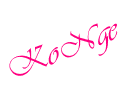












No comments:
Post a Comment